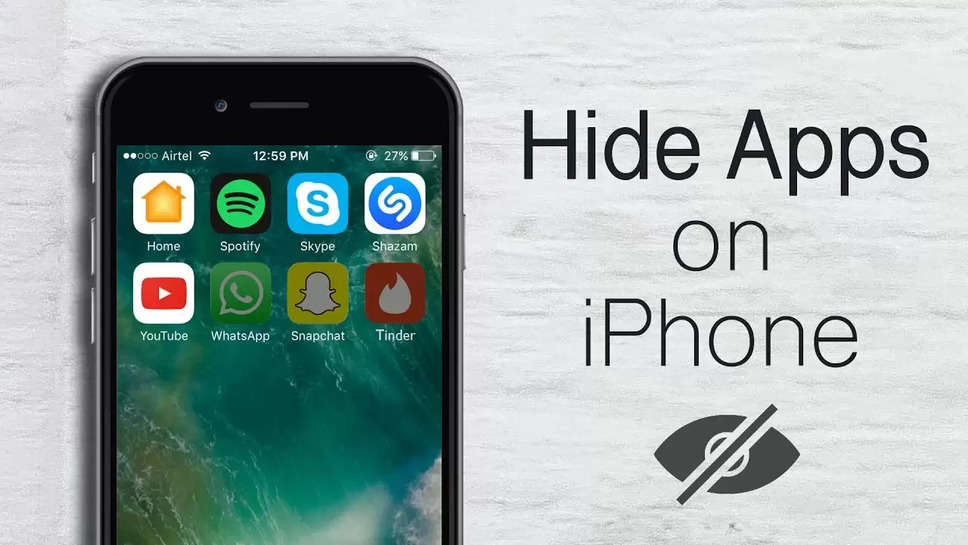How To Hide Apps On Iphone
Nov 8, 2022, 10:26 IST
Do you want to hide some apps from your iPhone's home screen? There are numerous good reasons to make it more difficult to access an iPhone app, many of which are totally acceptable. Following are the steps to do it:
- Locate the application you wish to delete from your home screen.
- Tap and hold the application until a menu with the "Remove App" option appears.
- You can alternatively tap and hold the home screen until the apps start shaking, after which you can select an app by tapping the tiny "minus" sign next to it.
- (If you chose option 2A, you can skip this step.) select "Remove App."
- The application can be deleted, removed from the home screen, or the action can be cancelled. Click "Remove from Home Screen" to do so.
- The application won't show up on your home screen and will be hidden.
Despite being removed from your home screen, the app is still available in your app library. You can go to it there or get it back and add it to your home screen.
Here is how to go about it:
- Completely scroll to the right on your home screen
- A search box with the word "App Library" in it may be seen at the top. Click the search bar.
- Scroll or enter the app's name into the search field to discover the app you concealed.
- After you locate it, tap it, hold it in place, and then slide it to the left. This will bring it back to the home screen and out of the app library.
- After placing it wherever you choose, you're done! Until you decide to remove it or hide it once more, the app is back on your home screen.
Sun,6 Apr 2025
Mon Dite Chai (Zee Bangla) Cast, Story, Actors List
Sun,6 Apr 2025