How To Transfer Your SBI Account From One Branch To Another Explained
Aug 7, 2022, 16:38 IST
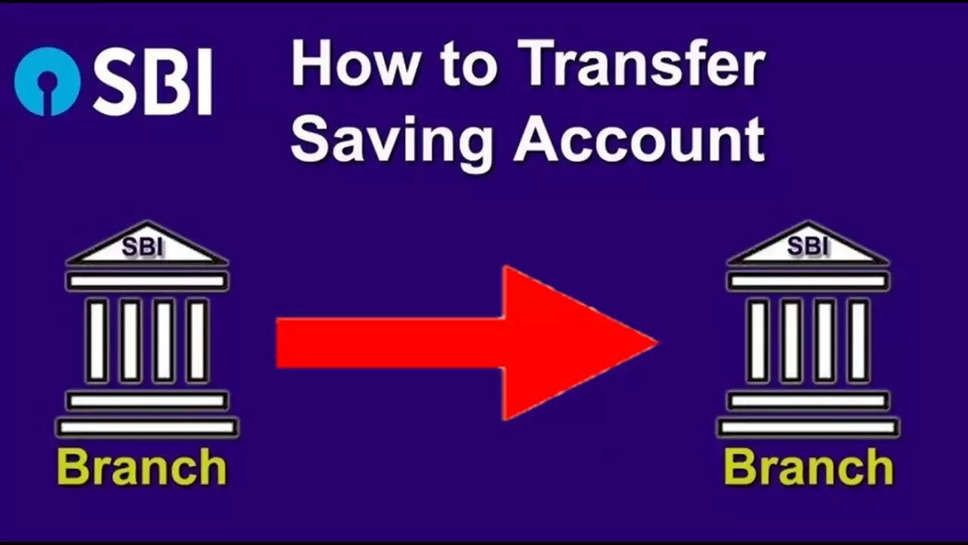
Customers may move their accounts across SBI branches without ever having to physically visit the bank. The consumer may easily accomplish so by accessing the YONO SBI app, YONO Lite app, and online services offered by SBI.
Using Yono App
- Open the YONO SBI app on your smartphone and log in.
- Next, select the 'Services' option.
- Next, choose your savings account under "Transfer of Savings Account" by clicking there.
- You must provide the new branch code for the location to which you want to move your account. The name of the new branch will then be shown when you select the "Get Branch" option.
- Click "Submit" when you're ready to transfer your account and have completed the previous steps.
Using Online Website Services
- Enter your login and password to access OnlineSBI. You will have to go through a quick initialization procedure on your first login. You next choose the "Personal Banking" tab.
- After that, pick the "Transfer of Savings Account" option under the "e-services" heading. You may see information about your account, including its number and branch name.
- Choose the account you want to transfer, and then enter the new branch's code.
- Next, you'll discover the name of the branch. Select it, then send your request. Using the old and new branch codes, confirm the account transfer information.
- A one-time password (OTP) will be given to your registered cellphone number when you click the "Confirm" button.
- To register your request, enter the OTP and press "Confirm."



